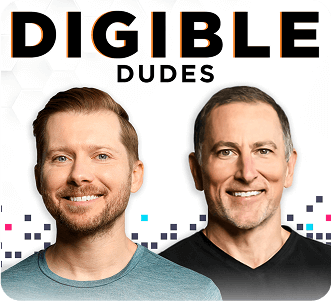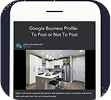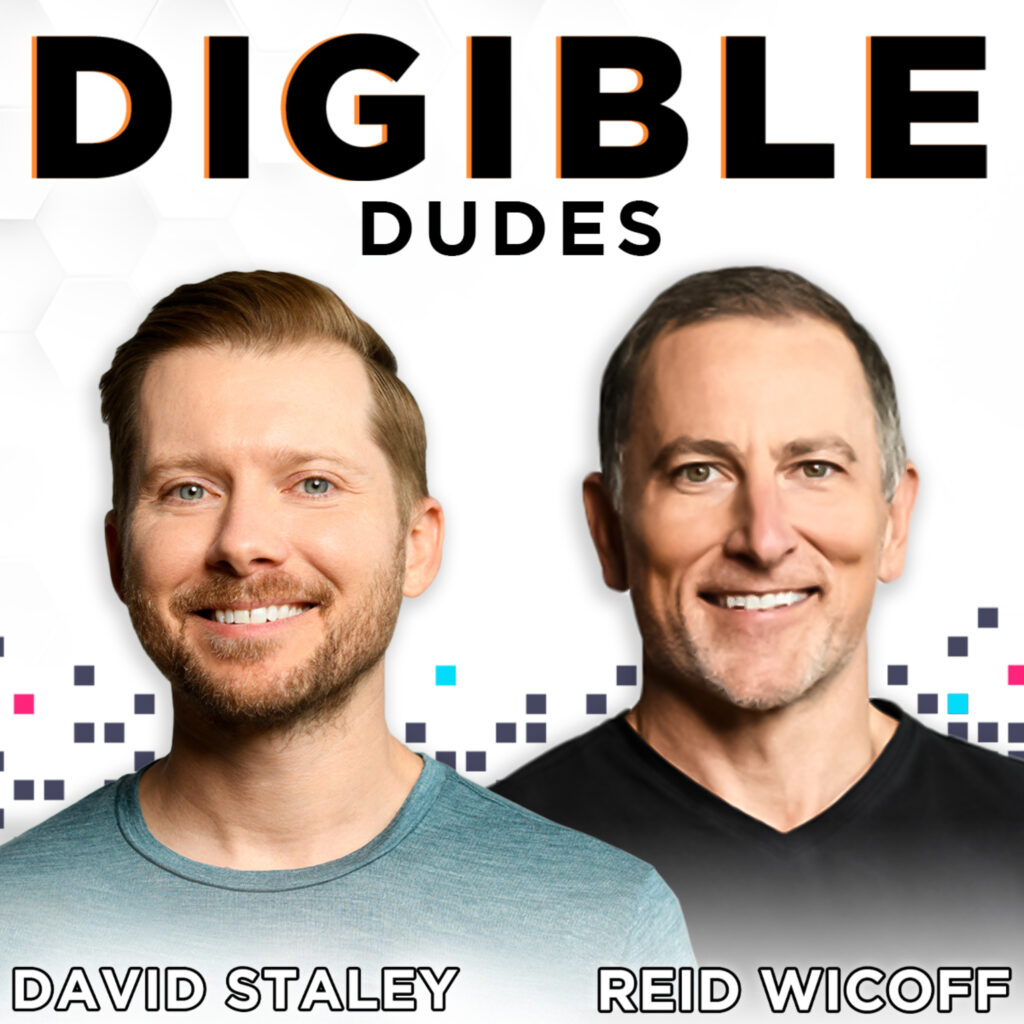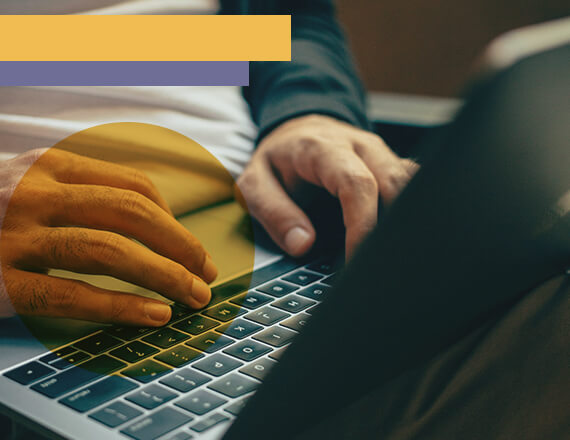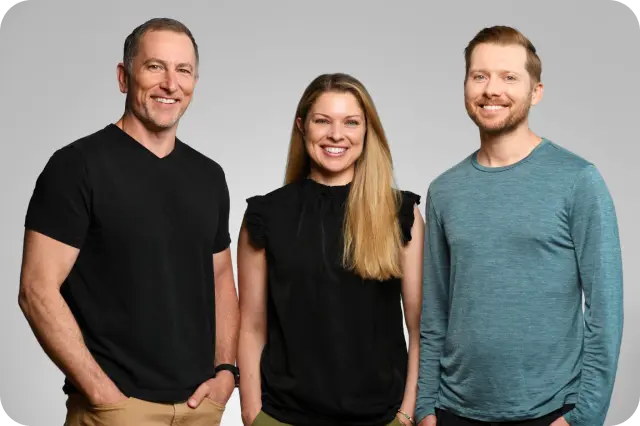Unveiling the Mystery of Google Business Profile Verification
Updated April 2024
Unlocking the potential of Google Business Profile (GBP) is a vital step for businesses aiming to bolster their online presence. However, navigating the verification process can sometimes seem daunting. Fear not! This guide will walk you through the latest guidelines from Google and provide insights on how to successfully verify your GBP listing while maintaining the charm of your business’s unique identity.
Understanding the Importance of GBP Verification
Verification on Google Business Profile is the gateway to unlocking a multitude of benefits, including improved visibility in local search results, enhanced credibility (think EEAT), and increased customer engagement. By verifying your listing, you signal to Google and potential customers that your business is legitimate and trustworthy.
Key Steps for GBP Verification
Google provides several methods for verifying your business on GBP. Here’s a breakdown of the process:
Begin by adding or claiming your Business Profile on Google. Refer to the instructions on how to claim your profile.
During the process of adding or claiming your profile, you’ll be prompted to verify it using one of several methods: phone, text, email, or video. Note that you may need to use more than one method based on factors such as your business category, public information, region, support hours, and volumes.
Select a verification method. Please note that the verification methods are automatically determined and cannot be altered. Refer to Google’s helpful instructions on how to verify using the chosen method which can include:
Phone or Text
Email
Video Recording
Live Video Call
Mail
Upon method selection, your verification may undergo a review process on Google’s end, which helps maintain profile integrity. This review can take up to 7 business days. Once verified, you’ll receive a notification.
If your business cannot be verified with the initial method, the “Get verified” button will reappear. If this happens, try a different verification method.
After successful verification:
It may take a few weeks for your updated business information to appear across Google.
You can update and add to your information at any time..
Utilize your profile to connect with customers through features such as posts, reviews, and messaging.
Learn more about verification woes other new builds and lease-up properties have had, or read direct help instructions from Google Business Profile ‘s Help center.

Best Practices for Smooth GBP Verification
To ensure a seamless verification process and avoid delays, consider the following best practice suggestions from the Digible SEO team:
1. Provide Accurate Information: Double-check the information provided in your GBP listing to ensure accuracy, especially your business name, address, and phone number (NAP).
2. Respond Promptly to Verification Requests: If you choose a verification method that requires action on your part, such as verifying via mail or phone, respond promptly to avoid delays.
3. Monitor Your Inbox: Keep an eye on your email inbox or phone for verification codes or instructions from Google. Failure to respond promptly may result in delays or complications.
Troubleshooting Verification Issues
Encountering issues during the verification process is not uncommon, so don’t panic. If you face challenges, consider the following steps:
Verify the status of your verification: Log into your Google Business Profile account and click on the “Verify now” button to check if the postcard has been sent or not.
Check for Errors: Review the information provided in your GBP listing for any inaccuracies or inconsistencies.
Explore alternative verification methods: If the postcard verification method proves ineffective, consider other options like phone or email verification. Experiment with these alternatives to determine if they provide a successful verification.
Provide additional information: If your business verification encounters obstacles due to its unique nature, offer supplementary details about your business operations. Enhanced information may facilitate a smoother verification process.
Contact Google Support: If you’re experiencing technical difficulties or need assistance, you can access the Google Business Profile help center to contact their support team. Fill out a form detailing your issue, and expect assistance from a support representative. The Google Business Profile forum can also be a helpful resource where you can see how others with similar issues resolved their difficulties.
Be Patient: In some cases, verification may take longer than expected. Exercise patience and follow up with Google if necessary.
Okay, now that I’m Verified, Now What Do I Do?
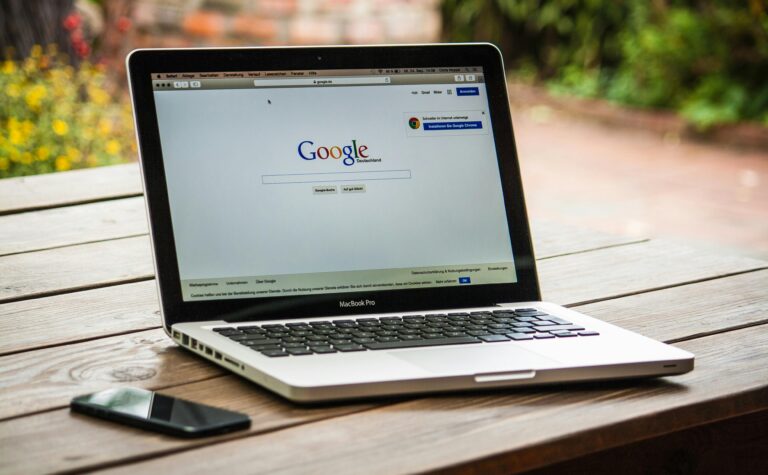
10 Ways To Optimize Your Google Business Profile Listing
Now that your listing is claimed and verified, it’s time to start optimizing! Here’s a 10-step checklist to help you get your listing in tip-top shape.
Make sure the business name in your GBP listing matches the business name on your website. GBP is not the place for keyword stuffing. Google’s algorithm is smarter than you might think and will catch any attempts at keyword stuffing. It will certainly know that your name isn’t “Digible Downtown Denver Apartments Near LoDo” and will penalize your listing for the offense. No one wants a suspension!
Be sure the address in your listing is that of your leasing office, not some other location on your property. You may be surprised to find that your listing address is completely inaccurate and is taking visitors to the wrong place! Make it easy for potential renters to find and connect with your staff.
Include your local phone number on your listing. A direct local phone number is best practice, however, tracking phone numbers are in greater use these days and Google has come around to those. Tracking numbers are okay to use, but make sure they are up to date. Never leave an old tracking number in your profile that is not in use. That will make users lose confidence in you as a business and could get your listing flagged for suspension by Google.
Add the hours your leasing office is open. After looking at hundreds of GBP listings from apartments across the country, a large number either have the wrong hours posted or include no hours at all. Adding your property’s office hours will help renters know when they can get in contact with your staff and when they can visit your property. It’s also a prominent ranking factor in Google Maps. List your hours accurately and don’t try to game the system or, you know, that suspension issue could become a problem.
Make sure that your listing is under the category of apartment complex with apartment building as a secondary selection. Your GBP category is probably one of the most vital sections of your listing. It helps describe what the main purpose of your business is to users, and it also has an impact on where Google places your listing and how it determines if it is a fit for a user’s query. Our SEO team and local listing vendors have seen issues with listing Apartment Buildings as your main category. It can cause issues with the business hours you list vs the business hours that appear on the listing. So go with Apartment Complex as your main category if your business is an apartment.
Add a description of your property to your listing. This is a perfect place to highlight the property’s floor plan options, location, and any other notable features that may entice renters to discover more about your community.
Make your listing more eye-catching by adding photos and videos. Have photos on your website gallery? Add them to your GBP listing! Google listings that have more pictures tend to get higher engagement and perform better within the SERPs as well as within the search generative experience.
Add products and services to your listing. These sections can be as in-depth as you would like. For example, with products you can insert every floor plan you offer as its product card or you can simply use one product card to highlight all the floor plan options available at the property. For services, you can highlight ways in which your property stands out among others in the area. Highlight your strengths and unique features.
Pre-populate FAQs in your listings Q&A section. Think about the main questions your property is getting from prospective tenants. Add those questions (and your answers) to your GBP listing to help provide renters with more information about your property.
Use Google Posts regularly. Google Posts help contribute to your property’s SEO by generating more organic clicks and increasing traffic to other pages on your site. Plus, Google Posts help you claim more SERP real estate (for branded queries) and also provide future renters with fresh content on your property. If you need some help figuring out what to include in your Google Posts, check out our case studies about what images to use and how posting daily can help solidify a strong brand presence in local SEO.
Need Help with Your GBP Verification?
Successfully verifying your business on Google Business Profile is a pivotal step towards establishing a strong online presence and attracting local customers. By following Google’s guidelines and implementing best practices, you can ensure a smooth verification process and reap the rewards of enhanced visibility and credibility. Remember, your GBP listing is often the first impression potential customers have of your business, so make it count! If you need help verifying your rental housing properties’ Google Business Profile or if you want to learn more about optimizing your listing, connect with one of our experts! Our local SEO team would be happy to help.
 $100K Lease-Stakes
$100K Lease-Stakes